Weber Connect Smart Grilling Hub Troubleshooting

I answered your Weber Connect smart grilling hub troubleshooting question in this article.
Weber Connect Smart Grilling Hub Troubleshooting
If you’re experiencing issues with your Weber Connect Smart Grilling Hub, here are some troubleshooting steps you can follow to resolve common problems:

Check Connectivity:
Ensure your device is connected to the same Wi-Fi network as the Smart Grilling Hub, and ensure Bluetooth is enabled and within its Bluetooth range.
Update Firmware and App:
By routinely upgrading the firmware and software, you can maintain the Smart Grilling Hub and Weber Connect while also fixing faults and improving functionality.
Restart Devices:
Restart the Smart Grilling Hub and your smartphone/tablet after a few seconds to resolve connectivity issues, as a simple restart can sometimes resolve them.
Check the Battery Level:
Make sure the Smart Grilling Hub’s battery life is enough. Connection issues may result from low battery levels.
Bluetooth Interference:
Due to the possibility of interference, the Smart Grilling Hub should be avoided in locations with a lot of Bluetooth and Wi-Fi devices.
Forget and Reconnect:
To reconnect with the Smart Grilling Hub, remove it from your Bluetooth settings on your smartphone or tablet, and then re-establish the connection by pairing the devices again.
Check the Wi-Fi Signal:
The Smart Grilling Hub should be located in an area with strong and consistent Wi-Fi signals to avoid potential connectivity issues.
Check App Permissions:
Check that the Weber Connect app has the right access rights to your device’s Bluetooth and Wi-Fi.
Contact Support:
It’s recommended to get in touch with Weber customer service if you’ve tried all the suggestions above but are still having problems. They can offer detailed advice and perhaps have extra troubleshooting techniques adapted to your circumstances.
The troubleshooting procedures for the Smart Grilling Hub may vary based on the model and Weber Connect app version, so consult the manufacturer’s website or user manual for specific instructions.
Weber SmokeFire
There are a few things you may do if your Weber SmokeFire is having connectivity issues.

Push the Dial on the Controller: To establish a connection to the app, ensure that you press down on the dial on the Weber Connect controller.
Forget the Device: Go to the Weber Connect app settings, click “My Devices,” then choose “Forget this device” to unpair your attached SmokeFire device.
Restart the Grill: Start the shutdown process for your Weber SmokeFire grill, then turn it back on and try to pair.
Weber Pulse Electric Grill
There are a few things you may do if your pulse grill is having connectivity problems.

Turn the Burner Knob to Complete Pairing: Please turn the burner knob to complete the pairing procedure.
Have You Recently Updated Your Pulse Grill’s Software?
Are you sure you restarted the Weber Connect Controller after the software update?
After the software update was finished, did you do a new repair?
Reset the Pulse Grill: To reset the GFI safety mechanism, turn the red power button on the temperature controller to OFF after 30 seconds, then turn it ON.
Weber Genesis and Spirit Smart Grill Series
There are a few things you may do if your Genesis or Spirit Smart Series grill is having connectivity issues.

Press the Checkmark on the Weber Connect Module: To ensure proper pairing, press the checkmark button on the Weber Connect Module to confirm the app’s connection to your device.
Is There Enough Battery in Your Weber Connect Module?
Power on the Weber Connect Module to check battery status, and if low, replace the batteries to connect.
Have you Recently Updated the Software on Your Spirit or Genesis Smart Grill?
Have you restarted the Weber Connect Module since the software update?
After the software update was finished, did you do a new repair?
Forget the device: To remove a device from your Weber Connect app settings, navigate to the “My Devices” section and select the device you want to remove.
Troubleshooting FAQs
I’m Having Trouble Connecting my Grill to Wi-Fi.
Refer to the following troubleshooting advice if you are experiencing problems getting your grill to connect to Wi-Fi:
1. Is Your Wi-Fi Network 2.4 GHz alone, or is it a Dual 2.4 GHz/5.0 GHz Network?
The Wi-Fi router is not compatible with 5 GHz networks and requires pairing via Bluetooth. However, it can connect to 2.4 GHz and 5 GHz dual networks.
2. Are you close enough to your Wi-Fi router to achieve a strong signal?
Check the number of bars on your phone to check the Wi-Fi signal strength; if it’s weak, get closer to the router. Through the app, WiFi-connect your grill.
Why is my Device not Powering on/Why is the Battery Draining so Quickly?
When turning the Weber Connect Smart Grilling Hub on and off, there may occasionally be some misunderstanding.
Power On
To turn on the Weber Connect Smart Grilling Hub, press and hold the display.
The Weber Connect Smart Grilling Hub will continue to operate because:
The display will remain on for five minutes after unplugging the last probe, one hour if no activity is detected, and eight hours if no activity is detected and the display is off.
Power Off

To turn the device off while it is still turned on, push and hold down on the display for two seconds.
Power Saver Mode and Sleep Mode
The Weber Connect Smart Grilling Hub switches to power saver mode after one hour of inactivity, sleep mode after eight hours, and sleep mode after five minutes of unplugging the last probe.
Please contact Weber Customer Support if you have any more inquiries concerning the positioning of the ambient probe.
How do I Update my Software for the Connect Smart Grilling Hub?
First, make sure you are using the most recent version of the Weber Connect App.
It takes 25 minutes for the software to automatically update in the app after pairing the Smart Grilling Hub over Bluetooth. Keep your phone close to your device to ensure a strong connection.
How to Pair Device
Bluetooth
Following the instructions below, pair your Connect Hub with the Connect app via Bluetooth after installing the Connect app:
Turn on your Connect Hub, open the Connect app, tap “Pair Device,” hold your smartphone near it, tap “Pair,” and confirm pairing by pressing down on the Connect Hub display.
Wi-Fi
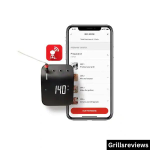
To enhance your Connect Hub’s range, pair it via Wi-Fi after the first Bluetooth pairing, then input the network’s login information, including the network name and password.
Related Posts

Our Manual For safely Using An Extension Cord with Your Pellet Grill

What Is A Bavette Steak – A Comprehensive Guide
